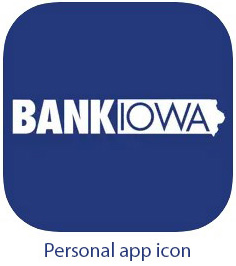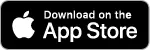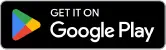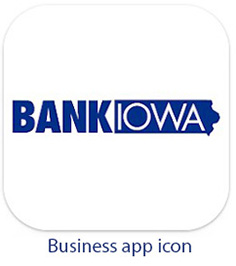Manage Your Money
on the Go
The BankIowa Mobile Banking app provides you with instant access to your BankIowa accounts wherever and whenever you desire. It's like having a BankIowa branch right in your pocket, making banking on the go a breeze. Our mobile banking is not just free, but it's also quick and secure, offering you the versatility to perform everything available on our digital banking platform on your computer - and then some. Our online banking and mobile banking app are built on the same platform, so your user experience will be nearly identical across both systems.
Whether it's taking advantage of a short break during soccer practice or efficiently managing your accounts during a wait in line at the store, our app is designed to empower you with seamless control, day or night. Elevate your banking experience by downloading the BankIowa Personal or Business app today.
Here’s how to access our Mobile Banking app:
- Must have an Online Banking account and User ID
- The User ID and Password for Online Banking will be the same for the Mobile App
- Search for BANKIOWA MOBILE in your App Store to download the Personal and Business apps.
Mobile Deposit: Step by Step Guide
Before You Deposit:
Endorse the back of the check with "For Mobile Deposit Only" and your signature or business endorsement stamp.
- Include "BankIowa, mm/dd/yy" in the endorsement area.
- Ensure the payee name matches the name(s) on the account you are depositing to.
- Confirm the check is endorsed by all payees.
- Clean your camera lens to avoid degradation of photo quality from pocket lint or dust buildup.
As You Deposit:
Place the check on a flat, dark-colored, well-lit, non-reflective surface that contrasts with the color of the check.
Ensure ample lighting, avoiding the use of the camera flash. If needed, adjust lighting to prevent shadows on the check.
- Confirm visibility of the top, bottom, and side edges of the check in your camera preview window before taking the picture.
After You Deposit:
- Monitor your email for notifications. If your check image isn't accepted or if there's a fund hold, you'll receive an email notice within one business day.
- Check your Online or Mobile Banking account at 1:00 am or later after normal business days to confirm successful processing.
- Deposits before 3:00 pm on business days process the same day; those after 3:00 pm or on non-business days process the next business day.
- After deposit, securely store your check for at least 30 days. After this period, cross-cut shred or destroy the check in a secure manner.
Transfers
External Transfers
Experience the convenience of our External Transfer service, allowing you to seamlessly move money between your BankIowa accounts and those held at other financial institutions.
How do I set it up?
- From the mobile app main screen, select the Transfers icon at the bottom, then at the next screen tap on Manage Accounts.
- Select “+ Add Accounts”, then select External and complete the account information required in the form, then select Continue.
- At the next screen, confirm your details and then click on Submit. You may be asked to provide a one-time security code on submission.
Internal Transfers
BankIowa customers now can transfer funds to deposit accounts or loans internally to a recipient that also has a BankIowa deposit and/or loan account. NOTE - the receiving customer has no access to your account, this is a one-way transfer of funds from you to them..
How do I set it up?
- From the mobile app main screen, select the Transfers icon at the bottom, then at the next screen tap on Manage Accounts.
- Select the “+ Add Accounts”, then select Internal and complete the account information required in the form, then select Continue.
- At the next screen, confirm your details and then click on Submit. You may be asked to provide a one-time security code on submission.
Additional Transfer Features
- Transfer Notes – available for any transfer type, you may add a transfer or payment description note which is then viewable on your account statement
- Transfer Templates – allows you to set up a template for recurring transfer types (ex. if you frequently perform a very similar transfer, such as from Account A to B, but you might vary the amount and when the transfer occurs, you can setup a Transfer Template and edit it easily to accommodate slight variations in transfers)
Alerts
You can set up Account Alerts with notification on your mobile phone or email on file to monitor these actions:
- Daily or Weekly Transfer Summary
- External Transfer Initiated
- Recurring or Scheduled Transfer n Days in Advance
- Recurring Transfer Stopped
- Transfer Changed
- Transfer Complete
- Transfer Failed
You can set Service Alerts which will notify you via your mobile phone or email on file to changes to your account settings which you may not have authorized. This security tool helps prevent identity theft or unauthorized account activity. For example, you can set up a Service Alert to notify you if you home address or account password has changed, alerting you to suspicious activity on your account.
Other Mobile Banking Features
- Security and Authentication – Login and authentication functionality has been enhanced to provide better security, including fingerprint or facial recognition biometrics and password & user ID reset
- Secure Messaging – message our customer care team directly with a question or Request a Service (ex. order checks, change of address, request photocopies, etc.); additionally, secure messaging allows for a document to be attached and sent to our customer service team
- Enroll in Online Banking – allows users to use the Mobile App to enroll in online banking
- Update Contact Information – allows users to update address, phone number, email address, and change username and password
- View eStatements and Tax Documents
- Account Summary – enhanced to show more account details
Accessing People Pay
While the People Pay service is available in online banking, it is not available on our mobile app. But, you can access People Pay by visiting our BankIowa.com website on your mobile phone or tablet. Visit this page to learn how easy it is to access People Pay.
Please see the Mobile Banking Service Agreement for further details or call us at 1-800-433-0285.